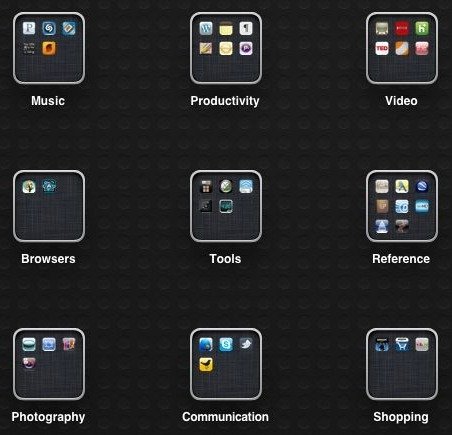
How to create, rename and remove folders on the iPad

Every wonder how to create a folder on an iPad, iPhone, or iPod? It’s easy, just:
1. Touch and hold any icon until the icons start wiggling.
2. Drag an icon over the top of another. The system then automatically makes a named folder, with the two icons put under it. Drag more similar apps to the folder when needed.
3. Click the Home button to finish.
This makes it easy to keep apps organized instead of spread across multiple screens.
You can rename a folder at any time—touch and hold the folder icon to make it wiggle, tap it to expand, then edit the folder name after selecting it.
While the system auto creates a folder for you, it does the same to removing a folder automatically—make the folder icon wiggling, tap it to expand, then clear all items inside the folder either by dragging them out or deleting them one by one, and the empty folder clears by itself. Smart?
