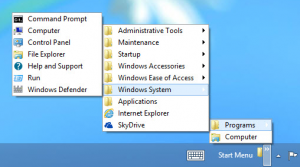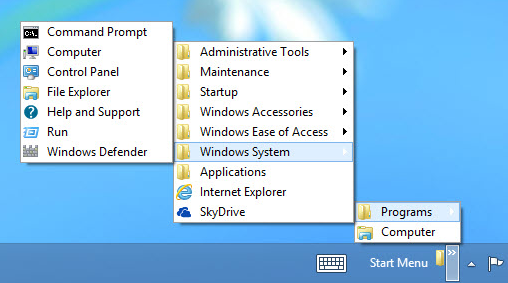
Self Built Windows 8 Start Menu
Particularly high on the list of things that annoy people about Windows 8 is the omission of the Desktop’s Start menu. Microsoft did its best to stomp it to death — but it didn’t quite succeed.
If don’t want to use third-party software to get a Start menu, you can build your own quick-and-dirty one in no time. You won’t get the full traditional Windows Start menu with Search button, recently run apps, the Control Panel, your network and so on. Instead you get a menu that lets you browse through applications and launch them.
First make sure that you can view hidden files in File Explorer, Now right-click the Desktop’s taskbar and select Toolbars –> New Toolbar. From the screen that appears, navigate to
C:\Users\username\AppData\Roaming\Microsoft\Windows\Start Menu
where username is your account name, and click the Select Folder button. That will place a Start Menu toolbar on the far right of the taskbar. Click its double arrow to display a variety of folders (such as Programs and Computer) that you can browse through until you see the item you want; click it to launch it.