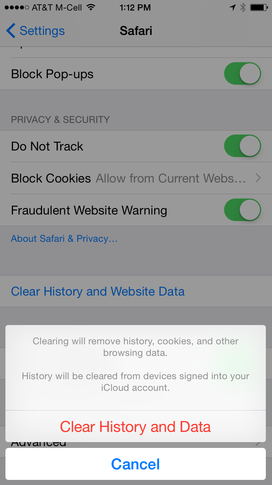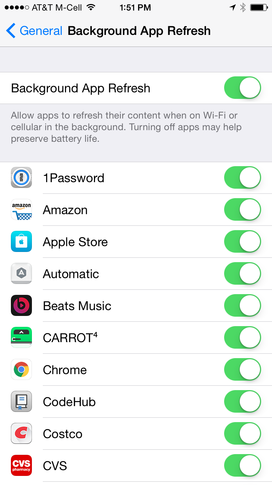4 tips for speeding up a slow IOS 8 device
Usually, iOS devices don’t begin showing signs of slowness until a few years of updates, when older hardware simply cannot handle the newer features. If you have newer hardware and are experiencing slowness, however, there are a few sure-fire tricks to get your device back up to speed. Here are four tips and tricks that will make your device snappier.
1. Reboot
This may be one of the simplest tips, but it really can help. Most users are accustomed to never turning off modern devices because they can stay powered on for so long without needing a reboot. However, sometimes the best fix for a slow device is to simply power it off, then wait a few seconds before powering it back on.
A hard reboot can also make things a little snappier: Simply press the Home and Sleep/Wake buttons at the same time until the screen goes to black and the Apple logo appears. When the logo appears, release the buttons.
When iOS reboots, the device may be snappier, because temporary data and system overhead are removed during the reboot process.
2. Clear caches
iOS is usually very good at cleaning up unused data that was created in iOS by Safari and other built-in apps. However, sometimes you may want to manually clean up this data. By cleaning these caches periodically, you will be able to reclaim used space on smaller and older devices.
To clean up the Safari web cache, perform these steps:
1.Open the Settings app
2.Navigate into Safari’s settings
3.Scroll down and locate the Clear History and Website Data button
Clearing browsing history and data lets you recover that used space immediately.
When you tap this button, then tap the Clear History and Data button in the prompt, you’ll have all of the history, cookies, and other cached browsing data on your device. If you’re also signed into iCloud, then those other connected devices will also have their data removed.
3. Delete unused apps
We live in an app-centric world: Every day we download and utilize multiple apps on our devices; however, many of these apps remain on our devices long after we’ve stopped using them. Unused apps take up space on the device, limiting resources for other apps and even the system functions.
The best way to delete the unwanted data created by these apps is to delete the unused app. To do this, tap and hold on an icon on the home screen, then tap the small X that appears. When an app is removed, any data stored locally on the device by that app is also removed.
4. Turn off unused features
iOS 8 includes many handy features, including the ability for apps to use Background App Refreshes. If you utilize an app sporadically but can’t delete it from your device, you can try disabling some of the features surrounding the app — namely, push notifications and background refreshes.
To disable Background Refreshes for a specific app, do the following:
1.Open the Settings app
2.Navigate to General | Background App Refresh (Figure B)
3.Disable the feature for any app that you don’t use on a regular basis
By turning off unused features, you can speed up your iOS device.
Background App Refresh works by allowing apps to wake up for 30 seconds when receiving push notifications to perform updates in the background. Many new apps are utilizing this feature, but some apps may rely on the feature more than others, causing slowness or battery drainage.